Delete a mac-based vlan group – NETGEAR MS510TXPP 8 Port Gigabit PoE Managed Switch User Manual
Page 105
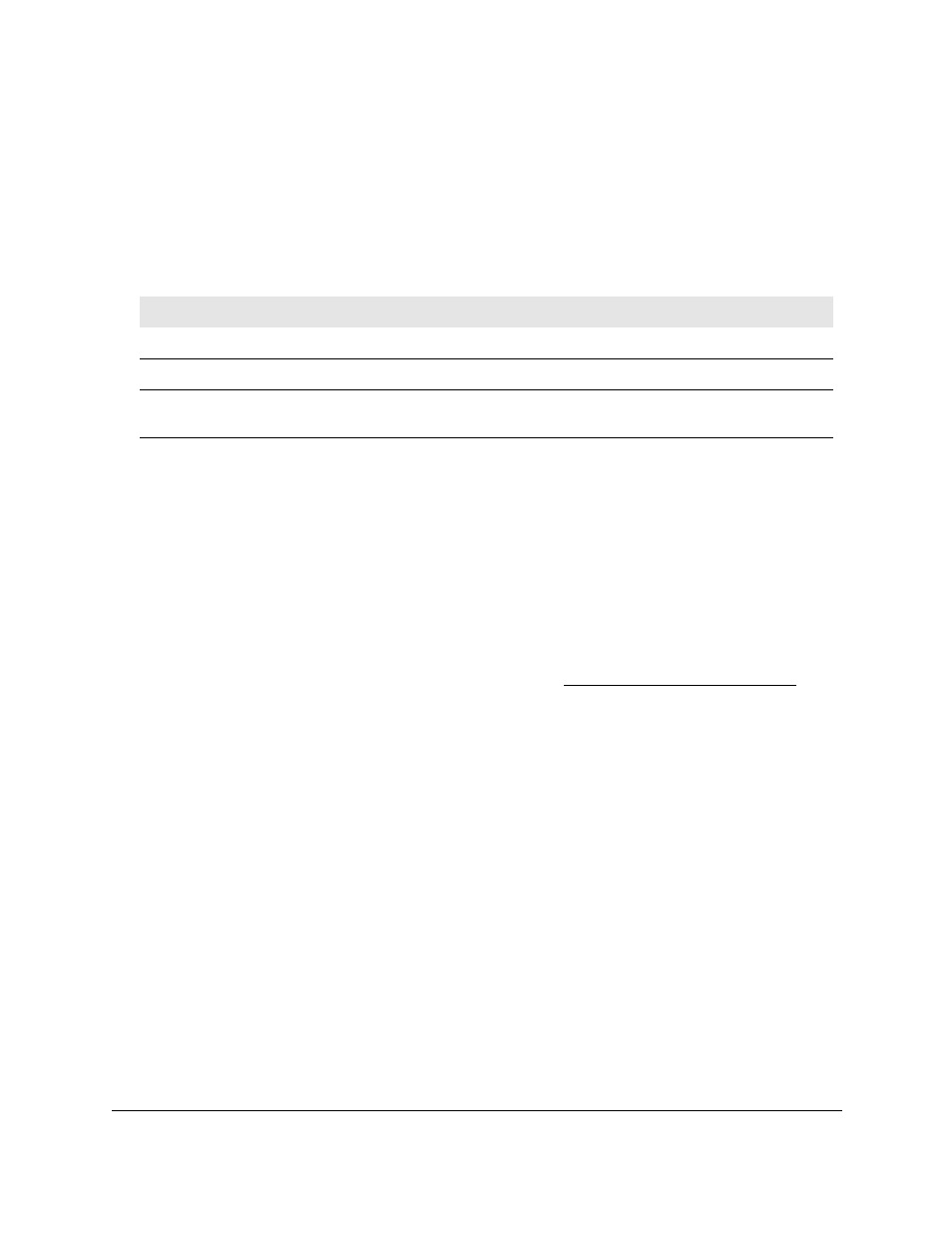
Smart Managed Pro Switches MS510TX and MS510TXPP
Configure Switching
User Manual
105
7.
In the
Prefix Mask
field, enter a value from 9 to 48.
8.
In the
Group ID
field, specify a group ID that allows you to identify the group.
9.
Click the
Add
button.
The MAC address is added to the MAC-based VLAN group.
The following table describes the nonconfigurable information displayed on the page.
Delete a MAC-Based VLAN Group
To delete a MAC-based VLAN group:
1.
Connect your computer to the same network as the switch.
You can use a WiFi or wired connection to connect your computer to the network, or
connect directly to a switch that is off-network using an Ethernet cable.
2.
Launch a web browser.
3.
In the address field of your web browser, enter the IP address of the switch.
If you do not know the IP address of the switch, see
The login window opens.
4.
Enter the switch’s password in the
Password
field.
The default password is
password
.
The System Information page displays.
5.
Select
Switching
> VLAN > Advanced > MAC Based VLAN Group Configuration
.
The MAC Based VLAN Group Configuration page displays.
6.
Select the check box for the group that you want to remove.
7.
Click the
Delete
button.
The MAC-based VLAN group is removed.
Table 24. MAC Based VLAN Mapping
Field
Definition
Group ID
The ID of the group.
VLAN ID
The VLAN ID that is associated with the group.
Ports
The ports that are assigned to the VLAN as a result of MAC-based VLAN
mapping.