Reboot the switch, Reset the switch to its factory default settings – NETGEAR MS510TXPP 8 Port Gigabit PoE Managed Switch User Manual
Page 314
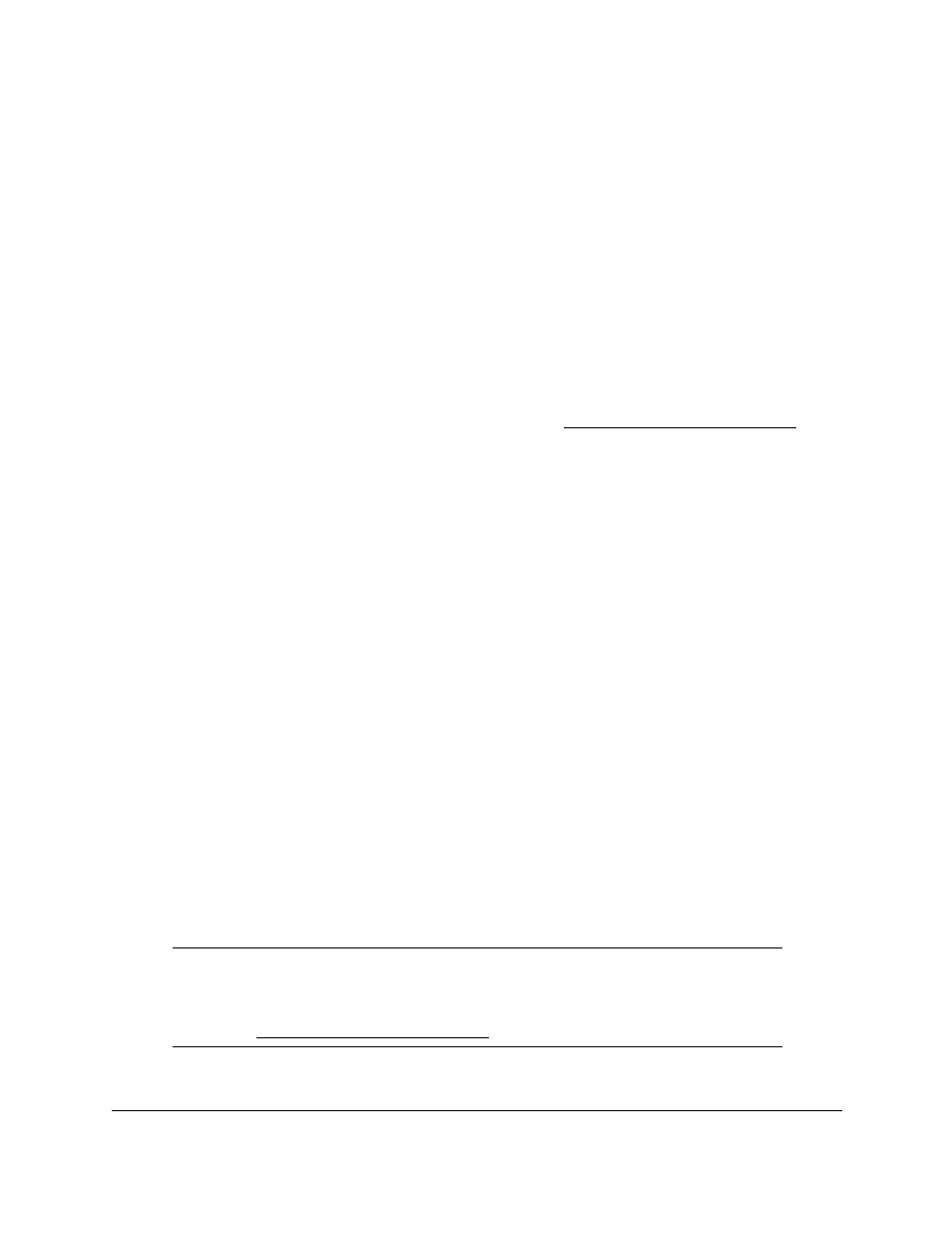
Smart Managed Pro Switches MS510TX and MS510TXPP
Maintain the Switch and Perform
Troubleshooting
User Manual
314
Reboot the Switch
Use the Device Reboot page to reboot the switch.
To reboot the switch:
1.
Connect your computer to the same network as the switch.
You can use a WiFi or wired connection to connect your computer to the network, or
connect directly to a switch that is off-network using an Ethernet cable.
2.
Launch a web browser.
3.
In the address field of your web browser, enter the IP address of the switch.
If you do not know the IP address of the switch, see
The login window opens.
4.
Enter the switch’s password in the
Password
field.
The default password is
password
.
The System Information page displays.
5.
Select
Maintenance > Reset > Device Reboot
.
The Device Reboot page displays.
6.
Select the check box.
7.
Click the
Apply
button.
The switch reboots.
Reset the Switch to Its Factory Default
Settings
Use the Factory Default page to reset the system configuration to the factory default values.
All changes that you made are lost. If the IP address changes, your web session might
disconnect.
Note:
If you reset the switch to the default configuration, the IP address is
reset to 192.168.0.239, and the DHCP client is enabled. If you lose
network connectivity after you reset the switch to the factory defaults,
see
.