View the supported mibs, Configure snmpv3 users – NETGEAR MS510TXPP 8 Port Gigabit PoE Managed Switch User Manual
Page 65
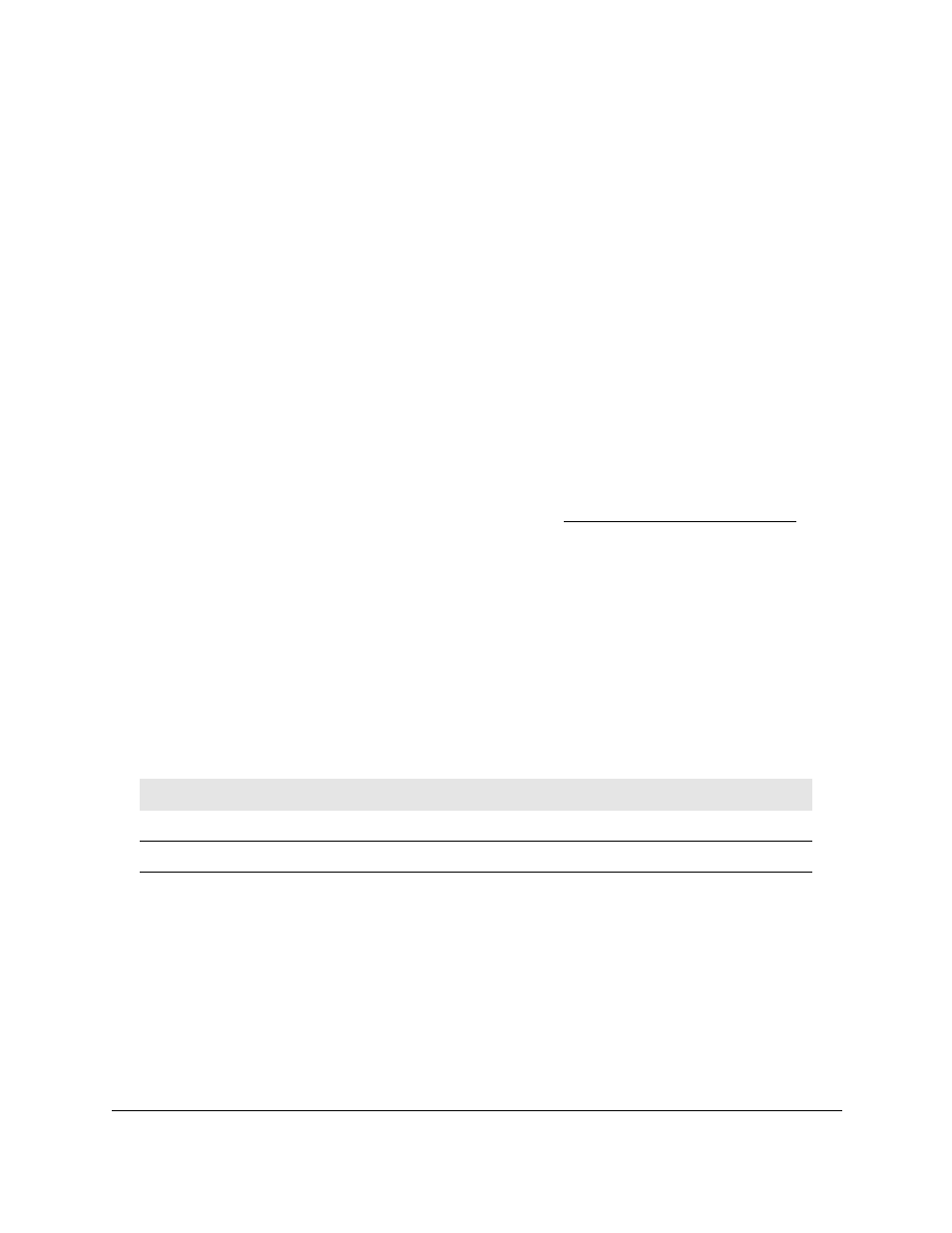
Smart Managed Pro Switches MS510TX and MS510TXPP
Configure System Information
User Manual
65
•
Authentication
. When authentication is enabled, SNMP traps are sent when events
involving authentication occur. By default, the Enable radio button is selected.
7.
Click the
Apply
button.
Your settings are saved.
View the Supported MIBs
This page displays a list of all MIBs supported by the switch.
To view the supported MIBs:
1.
Connect your computer to the same network as the switch.
You can use a WiFi or wired connection to connect your computer to the network, or
connect directly to a switch that is off-network using an Ethernet cable.
2.
Launch a web browser.
3.
In the address field of your web browser, enter the IP address of the switch.
If you do not know the IP address of the switch, see
The login window opens.
4.
Enter the switch’s password in the
Password
field.
The default password is
password
.
The System Information page displays.
5.
Select
System > SNMP > SNMPv1/v2 > Supported MIBs
.
The Status page displays.
The following table describes the fields on the Status page.
Table 17. SNMP supported MIBs
Field
Description
Name
The RFC number (if applicable) and the name of the MIB.
Description
The RFC title or MIB description.
Configure SNMPv3 Users
Any user can connect to the switch using the SNMPv3 protocol, but for authentication and
encryption, the switch supports only one user (admin). Therefore, you can create or modify
only one profile.
To configure authentication and encryption settings for the SNMPv3 admin profile by
using the web interface:
1.
Connect your computer to the same network as the switch.