View the system cpu status – NETGEAR MS510TXPP 8 Port Gigabit PoE Managed Switch User Manual
Page 28
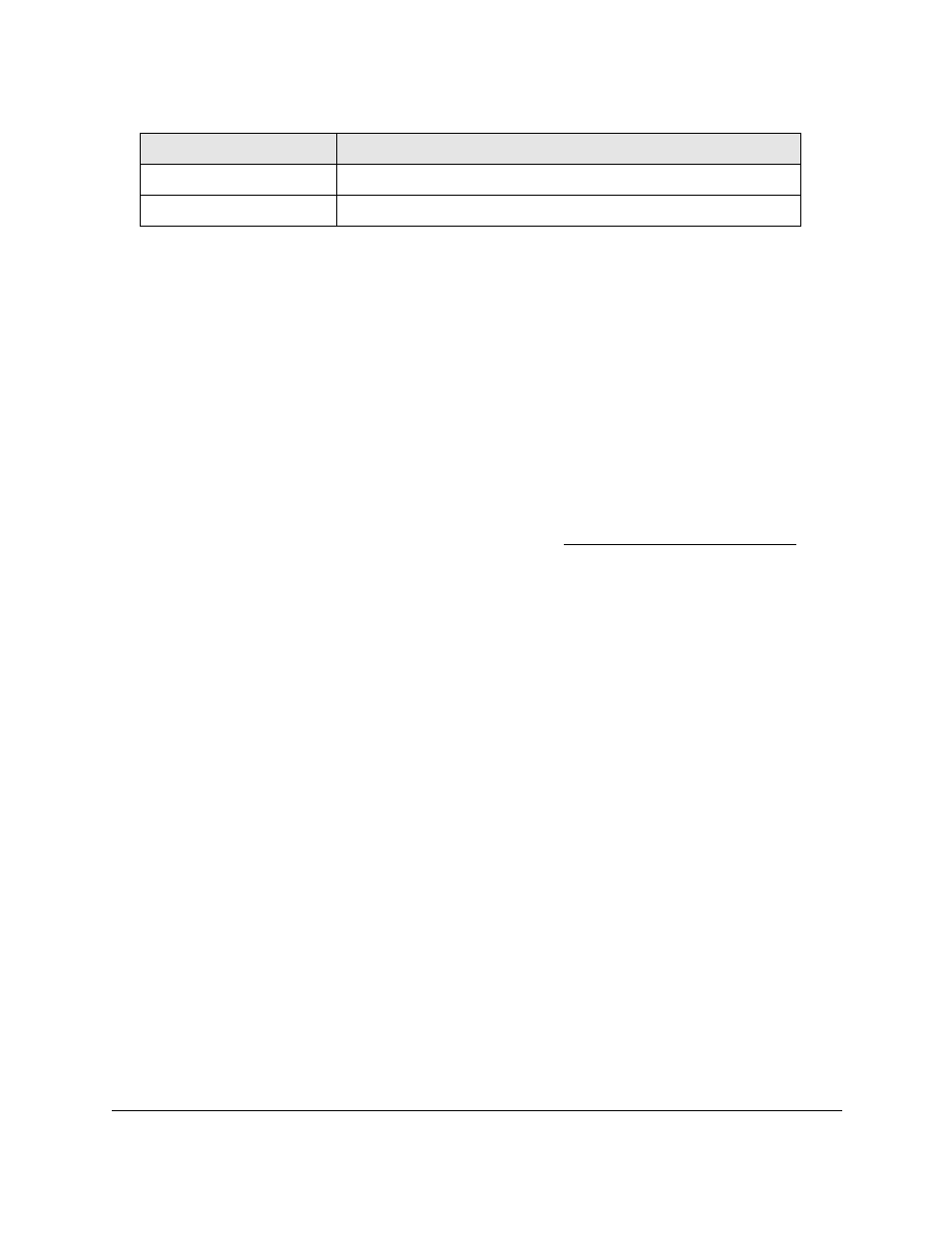
Smart Managed Pro Switches MS510TX and MS510TXPP
Configure System Information
User Manual
28
View the System CPU Status
Use the System CPU Status page to monitor the CPU, memory resources, and utilization
patterns across various intervals to assess the performance of the switch.
To configure and view the system CPU status and utilization:
1.
Connect your computer to the same network as the switch.
You can use a WiFi or wired connection to connect your computer to the network, or
connect directly to a switch that is off-network using an Ethernet cable.
2.
Launch a web browser.
3.
In the address field of your web browser, enter the IP address of the switch.
If you do not know the IP address of the switch, see
The login window opens.
4.
Enter the switch’s password in the
Password
field.
The default password is
password
.
The System Information page displays.
5.
Select
System > Management > System CPU Status
.
The CPU Memory Status page displays.
The page shows the total system memory and the available memory in MB.
6.
Enable the switch to calculate the CPU utilization:
•
CPU Utilization
. Select the
Disable
or
Enable
radio button. By default, the
Enable
radio button is selected.
•
Refresh Rate
. Select a radio button number to specify the number of seconds at
which the CPU utilization is computed. By default, the
No
radio button is selected.
The CPU Input Rate field shows the number of frames forwarded to the CPU per second.
The CPU utilization rate is displayed in a graph. The Y axis represents the CPU utilization
in percentage. The X axis represents the number of elapsed seconds and is correlated to
the selected refresh rate.
Boot Version
The boot code version of the switch.
Software Version
The software version of the switch.
Field
Description