NETGEAR MS510TXPP 8 Port Gigabit PoE Managed Switch User Manual
Page 93
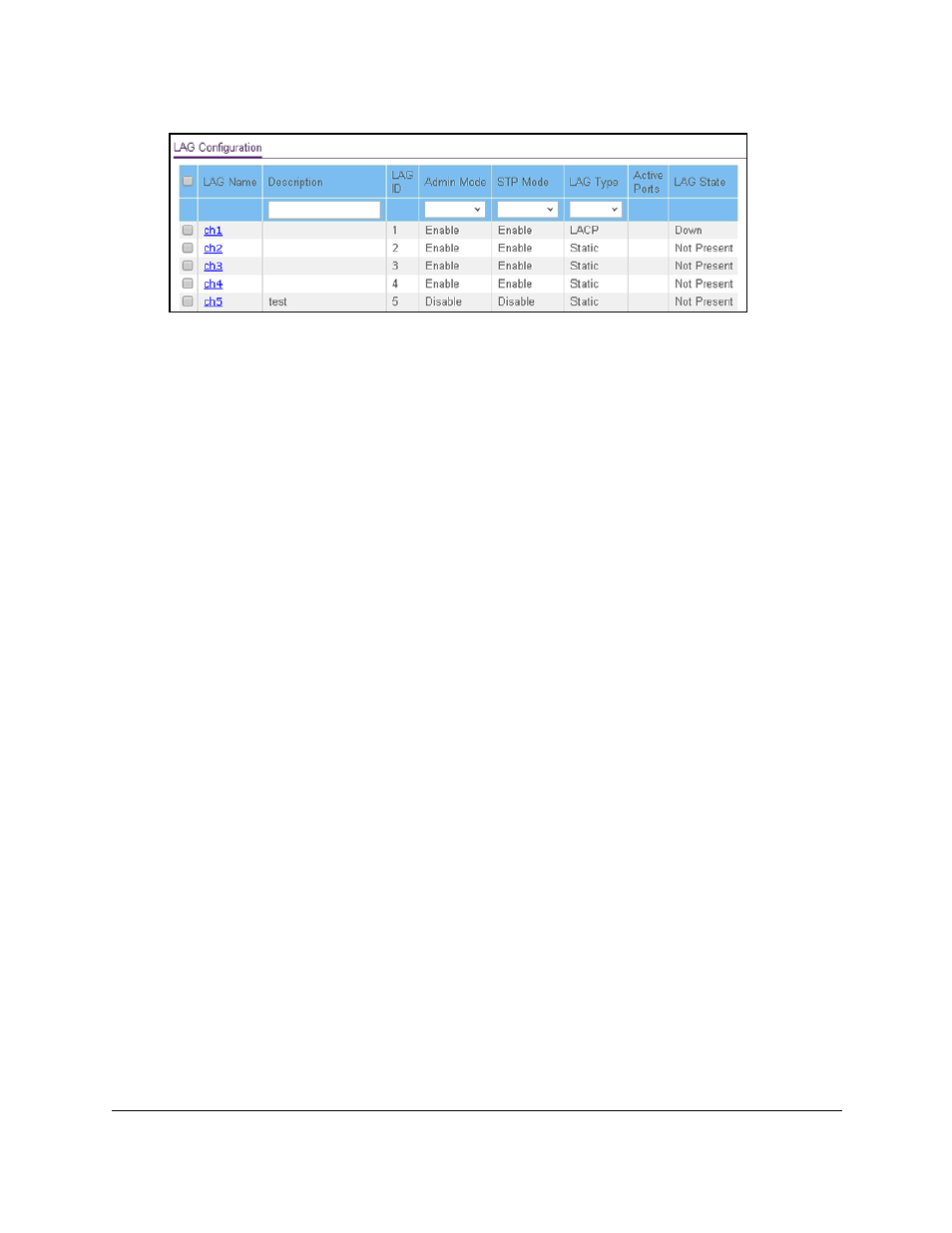
Smart Managed Pro Switches MS510TX and MS510TXPP
Configure Switching
User Manual
93
6.
Select one or more LAGs by taking one of the following actions:
•
To configure a single LAG, select the check box associated with the LAG.
•
To configure multiple LAGs with the same settings, select the check box associated
with each LAG.
•
To configure all LAGs with the same settings, select the check box in the heading row.
7.
In the
LAG Name
field, enter the name to be assigned to the LAG.
You can enter any string of up to 15 alphanumeric characters. A valid name must be
specified for you to create the LAG.
8.
In the
Description
field, enter the description string to be attached to a LAG.
The description can be up to 64 characters in length.
9.
From the
Admin Mode
menu, select
Enable
or
Disable
.
When the LAG is disabled, no traffic flows and LACPDUs are dropped, but the links that
form the LAG are not released. The default is Enable.
10.
From the
STP Mode
menu, select the Spanning Tree Protocol (STP) administrative mode
associated with the LAG. The possible values are as follows:
•
Disable
. Spanning tree is disabled for this LAG.
•
Enable
. Spanning tree is enabled for this LAG. Enable is the default.
11.
From the
LAG Type
menu, select
Static
or
LACP
:
•
Static
. Disables Link Aggregation Control Protocol (LACP) on the selected LAG. The
LAG is configured manually. The default is Static.
A static LAG does not transmit LACP PDUs or process incoming LACP PDUs. That
is, the member ports of a LAG do not transmit LACP PDUs and all incoming LACP
PDUs are dropped.
•
LACP
. Disables LACP on the selected LA. The LAG is configured automatically.
Note:
You can change the LAG type only if the LAG includes members and
the LAG is up.
12.
Click the
Apply
button.
Your settings are saved.